Steps to Save Time and Reduce Overwhelm
Today we are continuing our series on the power of organization, and how to stay on top of your business and increase productivity. This episode is entitled Streamlining Your Workflow. Simple systems to save time and reduce overwhelm.
Save Time and Increase Productivity

Create a weekly workflow to increase your productivity
Workflows for more efficient work days
If you are disorganized and don’t have a workflow for your productivity, you will spend most of your time jumping from task to task and from thing to thing, not getting a lot done. Small changes can create some significant improvements in your workflow. Think about creating a daily or weekly workflow. For me, it’s more about routines and staying consistent in those routines than it is about having a strict schedule. You want to have structure.
For example, there are specific types of tasks that you do in the morning versus tasks that you might do in the afternoon.
- You want to set aside time for different types of tasks.
- You want to be batching your work.
- Set aside specific types of tasks for different times during the day.
I am most productive in the mornings. After about one o’clock, I get that lulling, that feeling of getting sleepy, and my mind doesn’t work as well.
- I try to do important types of tasks in the morning.
- I try to have meetings and phone calls in the earlier part of the day.
- I also set aside specific days of the week when this weekly workflow piece takes place. I assign specific days of the week for meetings so that I don’t spend every day in meetings. Here is an example of my weekly schedule.
Weekly Schedule:
-
- Mondays: Dedicate to admin tasks and email management.
- Tuesdays & Thursdays: Schedule most of your meetings.
- Wednesdays: Keep some time open for meetings if needed.
- Fridays: Avoid meetings to focus on completing tasks.
Then, I have morning types of work that I do, and I always have a set amount of time to check email. Then, I have admin-type tasks that I do one day of the week. The things that I do for my own business. Creating a weekly plan so that you know that there are certain types of tasks you do on certain days is going to increase your productivity and make you much more efficient.
Streamline Your Workflow with Task Management Systems
In addition to having a daily and weekly workflow, you need to create a task management system. Even if you don’t work for clients and you’re just working for yourself, choose a system that works for you.
Digital task Management tools
- Trello: Trello is a digital bulletin board. You can organize tasks like you would on a bulletin board with sticky notes.
- Asana: Asana allows you to create projects and a list of tasks to complete for each project. It is my personal favorite for this type of task.
- ClickUp: This will have a spreadsheet-type look. You can open up the different rows or columns and add more information, which is good if you prefer that style.
- Paper and Pen Planner: I am a digital and paper girl. I have structure written down into my planner and I have Asana with my specific tasks I can go through and mark off.
Automate Repetitive Tasks
You want to automate repetitive tasks. I do this in a couple of ways. Automation can save you a lot of time. Here are some tools to consider:
- Asana: On Asana, you can add repeat tasks that you do every week, daily, or monthly. Asana will also give you reminders. You can also automate tasks by setting up processes for yourself with different tools.
- Zapier: I use this program for handling emails. Zapier will automate processes for you.
- Cognito: I use this for Forms. Cognito is a form that someone fills out, and it will give you different pieces of information from them. The program will allow you to record their names and addresses and any questions they answer. Then, Zapier will automate the information from the contact form, and the Cognito form will automatically create a spreadsheet for me in Google Drive. That allows me to have that information all in one place.
- Honeybook: I use Honeybook for my CRM. This has an invoicing tool in it. If you are a customer of mine, it will be a repetitive monthly retainer package. I will automate it so they’re on a recurring invoice or payment. Their payment is made once a month on the same day of the month until they choose to cancel, and I don’t have to worry about sending the invoice.
Many things can be automated like that now, so you don’t have to do things manually.
Eliminate Distractions and Stay Focused
You want to eliminate distractions and stay focused. How can you do that? First, you have to identify your common productivity killers. For me, the things that distract me are notifications. I keep them off my cell phone or computer. When a new email comes in or someone tags me in a post on Facebook, it does a pop-up on my phone or computer. I have to go to my email to check it. I don’t get a ding every time the email comes through, and I don’t get a ding or pop-up notification on my phone every time a Facebook message comes through. The only thing that makes my phone ding is a text message. I do this because my family, children, and my husband text me. And those are important to me.
Tips to Eliminate Distractions:
- Turn off notifications: Disable pop-ups and dings for emails and social media. I mentioned earlier that I only allow text messages from family.
- Set Boundaries: Prioritize important notifications and minimize interruptions.
- Use a Timer: Use a timer during specific tasks so that you spend a specific amount of time on that task, and then you stop. You can come back to that task later. This will help you stay focused and consistent.
I hope you will consider some of these strategies to increase your productivity. Whether it is creating a daily or weekly workflow, implementing a task management system, or eliminating distractions in your workday, I encourage you to test and tweak your systems and choose one of these things to implement this week.
Thanks for listening!
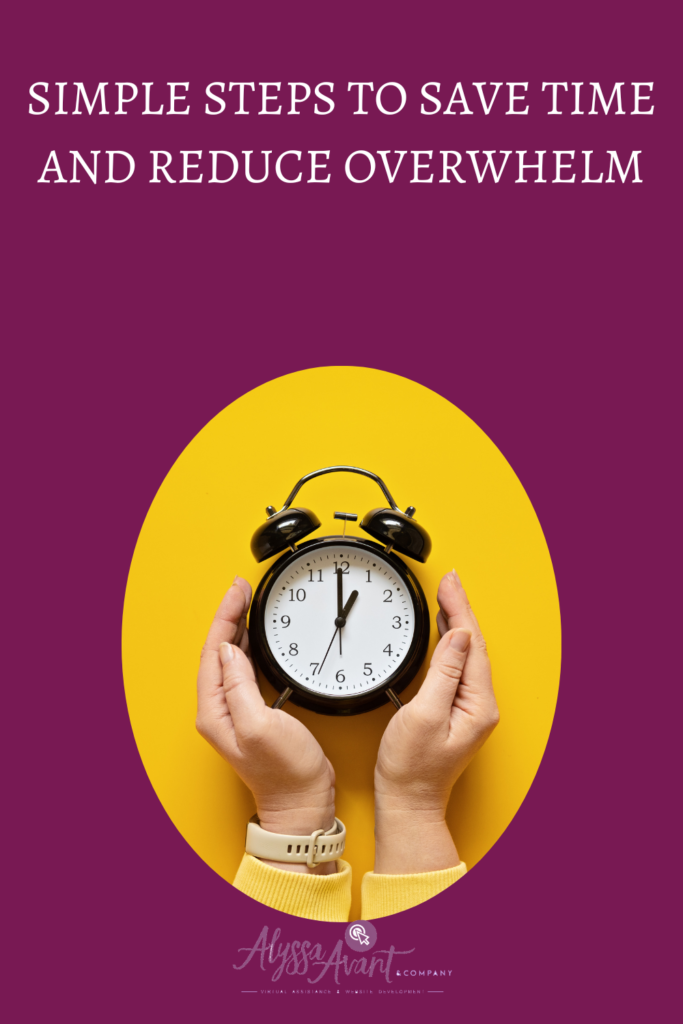

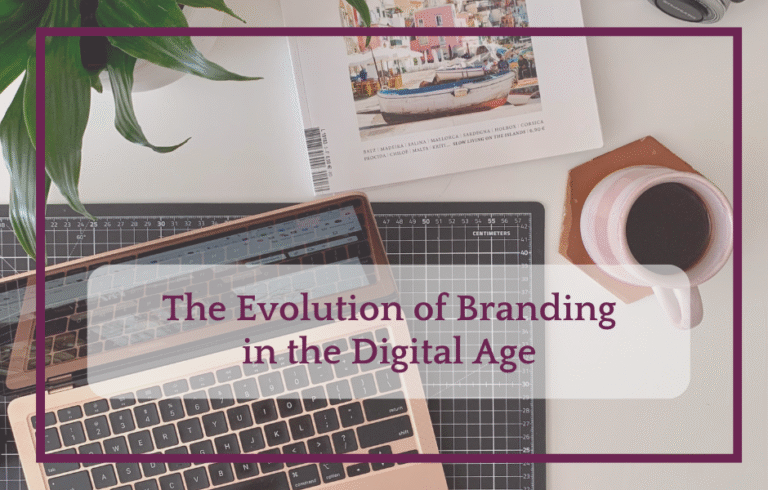
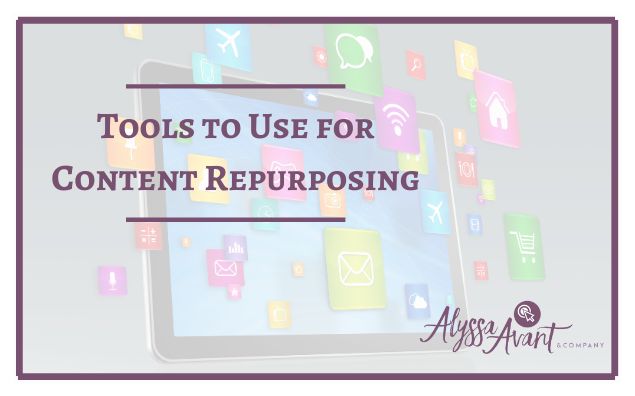
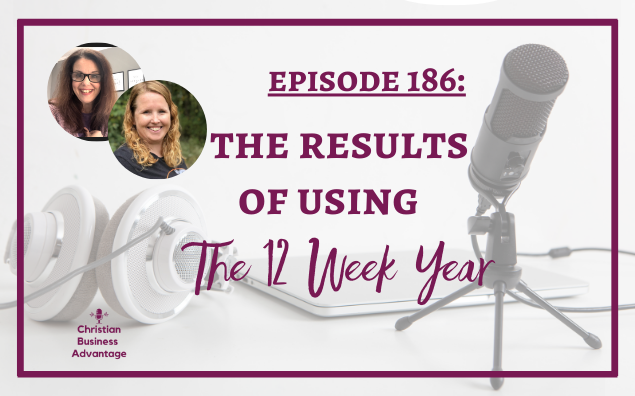

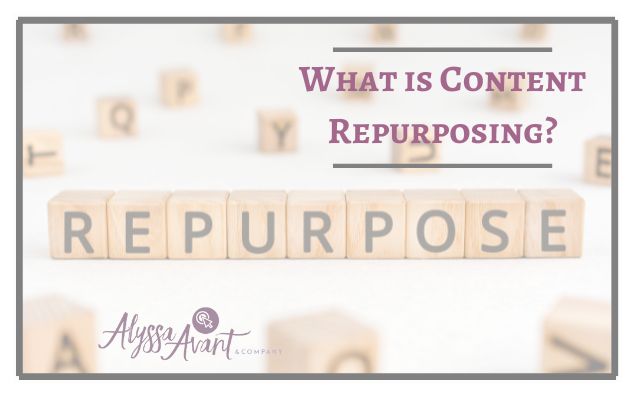

One Comment