Today, I am teaching you how to use a marketing tracking spreadsheet. This is a free training that was held in my free, private Facebook group for Christian authors, coaches, and speakers. I do free trainings there each month, but I decided for the month of December to post some of these trainings in written form here on the blog.
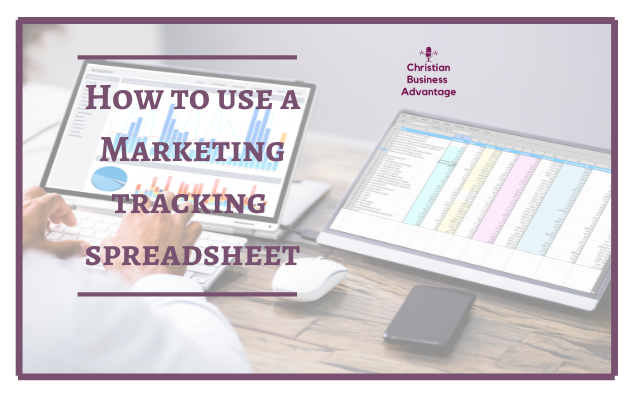
Before we get started, here is the link to my free spreadsheet that I use. We are going to begin by looking at the spreadsheet, so you will want to make sure you have the spreadsheet open so that you can view it as you are reading this post. Here is the link to the spreadsheet.
You can watch the full video here on How to Use a Marketing Tracking Spreadsheet:
We are going to talk about what is on this spreadsheet and where to find the information to put on the spreadsheet. You can utilize this spreadsheet as is, or you can customize it to your needs and what you are wanting to track. The old version of Google Analytics used to have something called Universal. When I used Universal, I tracked users, bounce, sessions, page/sessions, and % of new sessions. I am having trouble finding these on the new version of Google Analytics, so I went in on my version of the spreadsheet and hid those columns because those are not as important to me as the other categories.
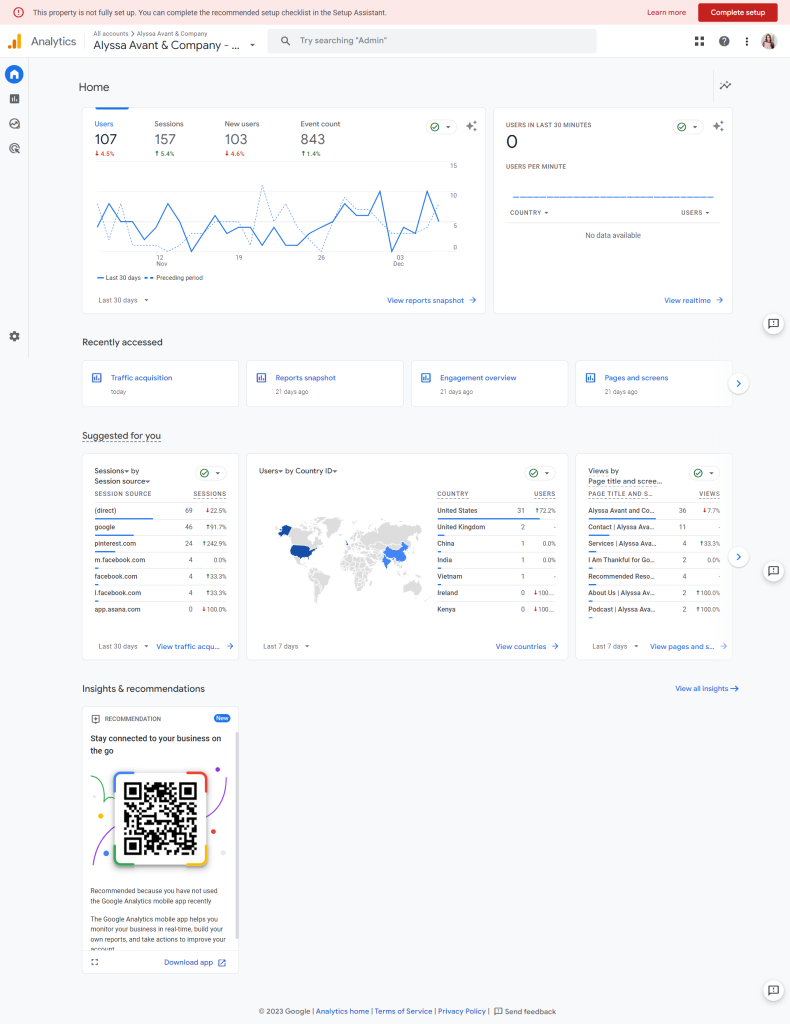
I am currently tracking page views for the last 30 days (this is the number of eyeballs that your website got), users, and bounce rate (how quickly they bounced or got off of your site). The lower the rate, the better the bounce rate. I also like to track the referees. I like to see where the traffic to my website is coming from. Traffic can come from Pinterest, Facebook, Instagram, and so on. I track the top three referrers. I track the number of emails on my list, the number of emails opened for my weekly newsletter, the number of email clicks from the newsletter, my Instagram followers, my Facebook group, and my podcast listens or downloads for that week.
Many of these things are about personal preference, and you can do any number of things. You can use so many different variations of things to suit your tracking needs. I have changed mine as I have needed to accommodate the things I want to track in my business. I also added a section for notes so that I can type in things that are important for me to remember. I have also thought about making a section to keep track of what subject lines people are opening.
I always track from Sunday to Sunday. The main thing that you want to look for when tracking is that the numbers are growing. Next, we will go over in detail how to get the information that goes into the spreadsheet.
We will start with Google Analytics. If you do not have Google Analytics on your website, once you set it up, it will take you about 48 hours to begin getting those stats on your site. Setting up Google Analytics is geared towards different types of sites, so I am not going to explain how to do that in this post. This is a service that I provide, so if you are interested in adding Google Analytics to your site, you can reach out to me for more information about that.
In Google Analytics, we will be able to get the numbers for page views, users, bounce, and the top three referrers. When you pull up Google Analytics, some of the numbers will pop up automatically. The first number you see is the number of users, sessions, new users, and event count. If you look at the bottom of that box, there are different choices as far as how many days this accounts for. You can click the drop-down box and choose your preference. I always track for 30 days. If you scroll down, you can see a section with more information.
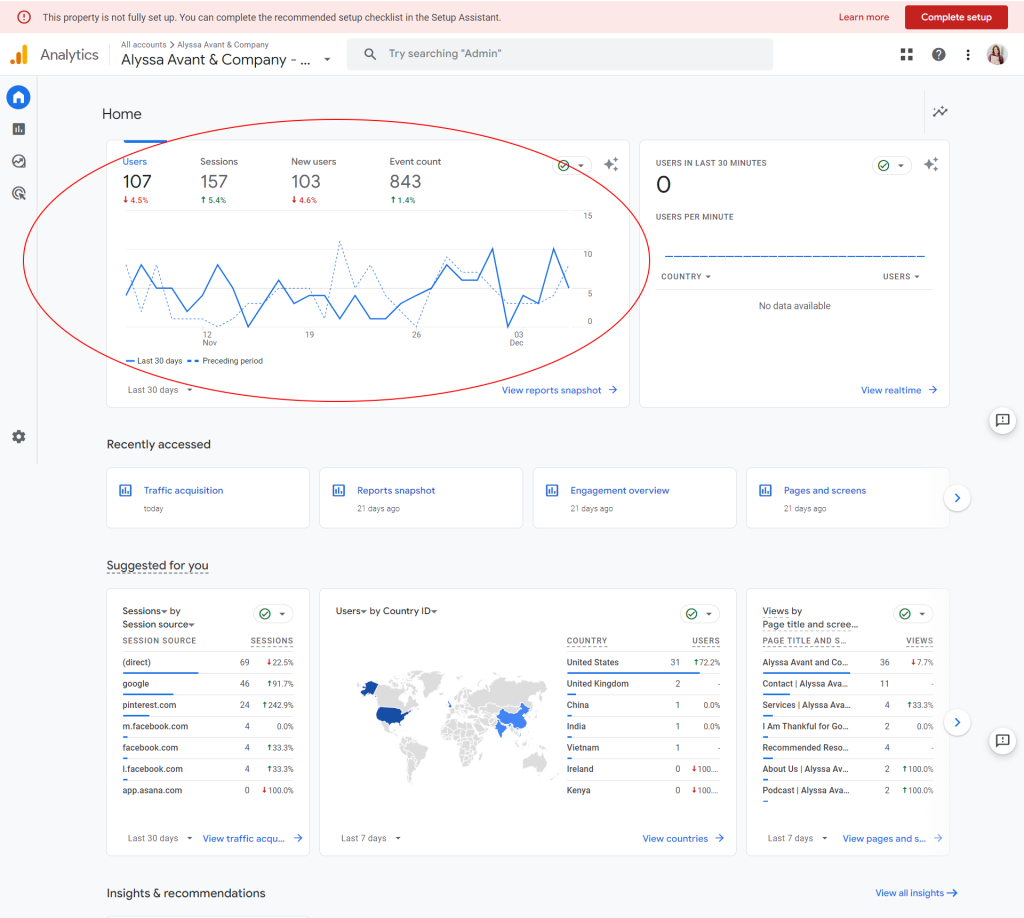
In this section, you can see which page titles got the most views. On the left side of this page, you will be able to see the session sources. The session sources are our referrers. This shows us where our traffic is coming from. The sessions box may appear differently, but if you see the word sessions, then there is a drop-down box that allows you to choose how and what you want to view as far as your sessions go.
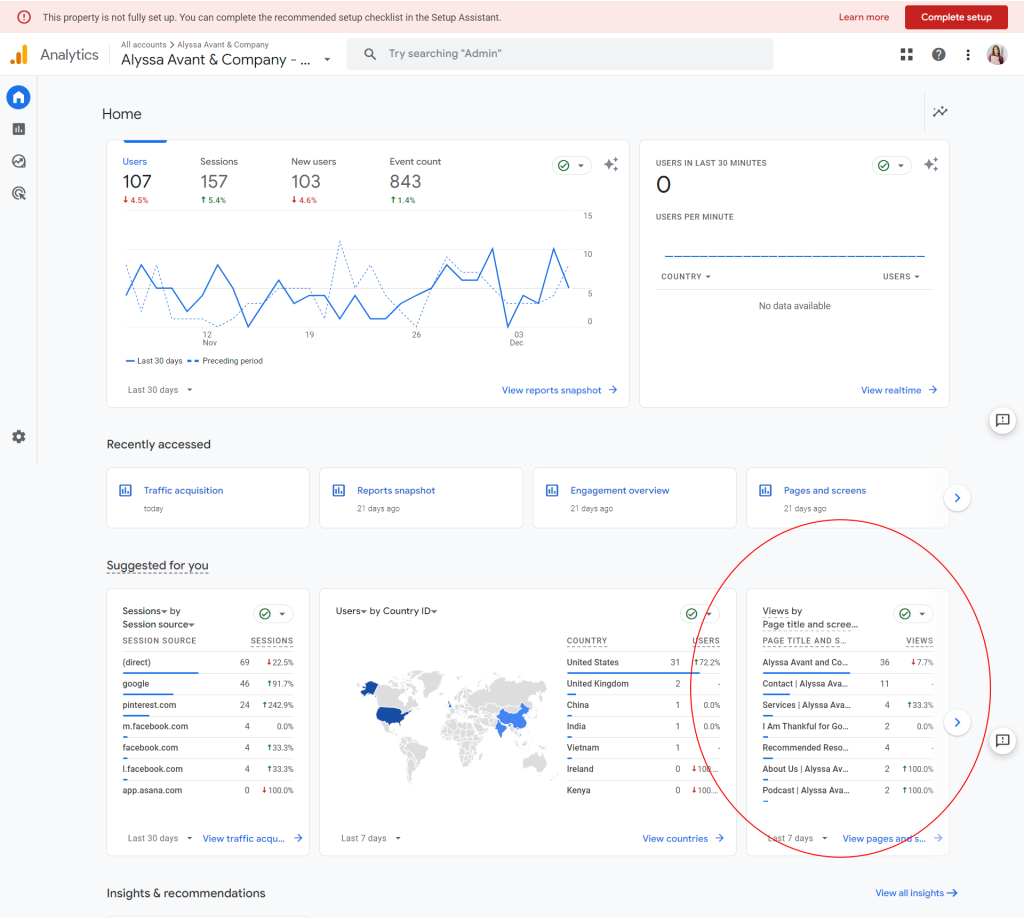
The best way to find page views is by typing page views for the last 30 days in the search bar at the top of the Google Analytics screen. This will automatically show you how many page views you have had in the last 30 days.
The bounce rate is another one that I use the search bar for. I just type in bounce rate for the last 30 days in the search bar, and it will show me the bounce rate on the right side of the screen.

Google Analytics can show you a lot of things, but the spreadsheet is set up to show the things I track and that I am curious about. It is important to know where people are going on your website and what they are clicking on while they are there. This will help you to be able to do more of what is working. I would also encourage you to look over some more of the options in Google Analytics, such as the acquisition overview. This will show you how many people came to your site through different avenues, such as direct traffic, organic search, organic social, referral, and email. Google Analytics gives you so much important and helpful information.
There is an engagement section that tells you how much time people spend on average at your site. I don’t use all of the things that Google Analytics has to offer, but I do use the important information to help me track my business.
Next, I will show you how to find the tracking information for email subscribers. I have to open Active Campaign, which is my email service provider. The first thing it shows you is the number of contacts that you have.
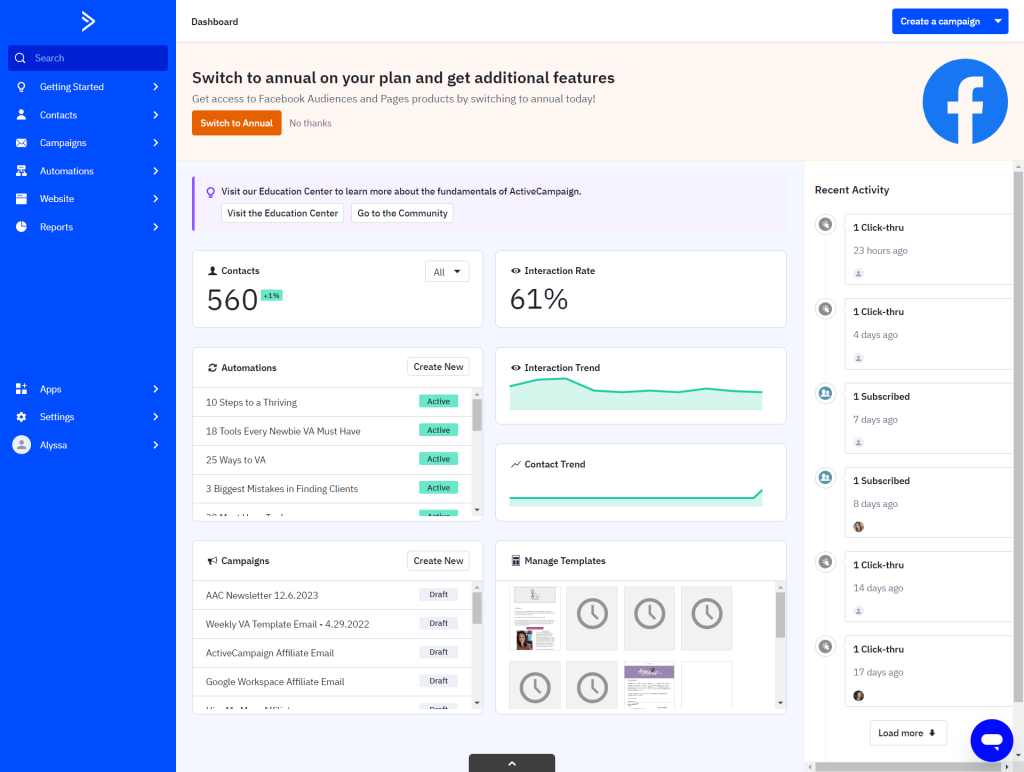
You can also get more detailed information on the site. For example, I started a new Facebook group in June. I started that email list from scratch because this new group is geared toward Christian authors, speakers, and coaches. My other group is for women who want to become virtual assistants. If you click on contacts and click on list, you will see that the site actually breaks down which email subscribers belong in which category.
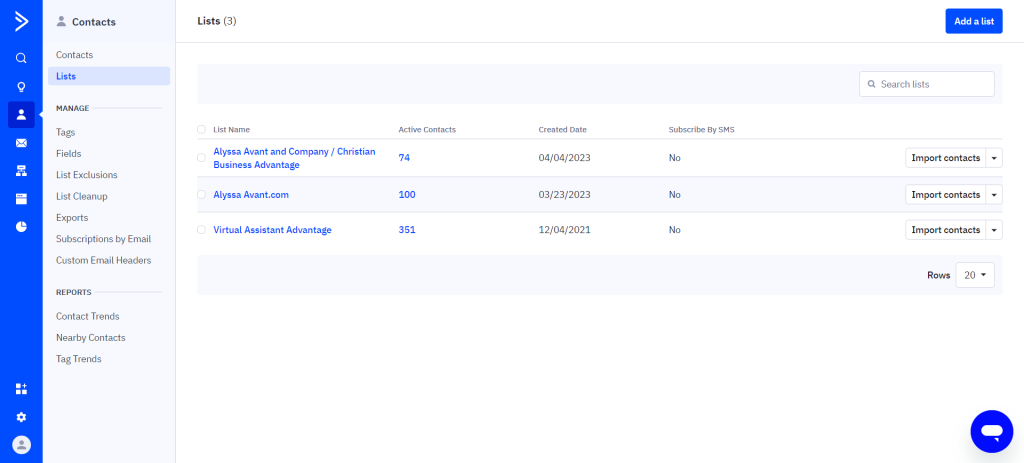
When you send out a weekly email in Active Campaign, it is known as a campaign. It may be called something different or may also be known as a campaign, depending on the mail service provider that you are using. You can go in and see all of your previous campaigns, and you can view a report on each one. This report is where I find the numbers for the open rates and the click-through rates. The open rate is found in the summary section. A good email open rate is 25% or more. The click rate is also found in the summary section.
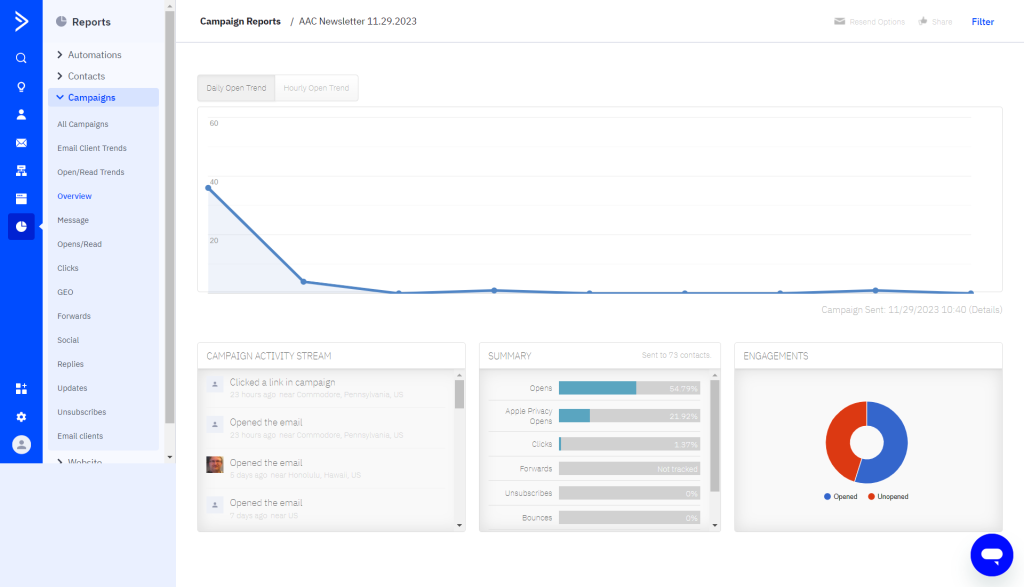
To track Instagram followers, you can just open your phone or browser, and you can see how many people are following you at the top of your profile. To track Facebook groups, I just look for the number of members. I track my podcast numbers as well. I do my podcast through BuzzSprout. In BuzzSprout, I just go to my stats section. I tracked the last seven days. It shows me the number of downloads, and that is the number that I put into my spreadsheet.
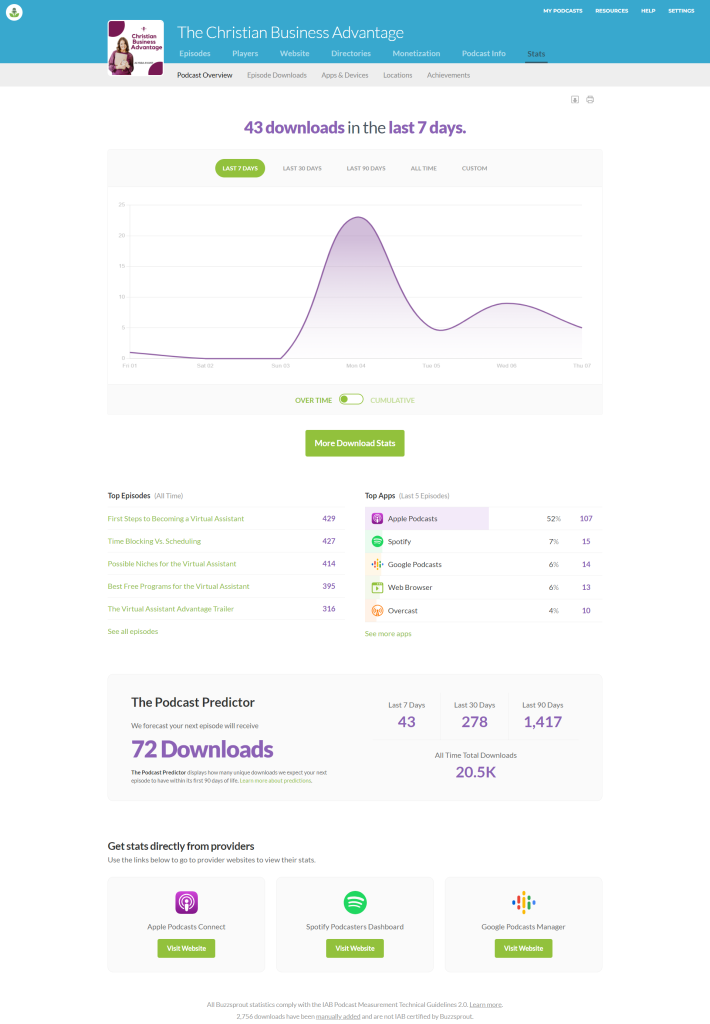
I think it is very important to set a specific time that you’re going to do this each week and utilize it at that specific time. Be consistent with it so that you can look back and see if you are continuing to grow and if you need to change or do something different. Lately, I have had some different traffic sources, which is great because it means that it is growing.
I am also going to show you another thing that is not part of the spreadsheet but is another tool you can use in your toolbox. It is called the Google Search Console. This is amazing because it shows you what people are searching for to get to your website. Click on Search Console Insights. You can see here how many clicks your site has gotten from a Google search; it shows your growing content and the number one way that people find you. It shows the most popular content as well. You can also check your performance here. This is helpful because it is telling you if you are being found for the things that you are promoting. If you want to get traffic to your website, this is a great tool to help with that. You just have to search for Google Search Console in the Google search bar to get here and follow the steps to set it up.
I hope that this post is helpful. If you have any questions, please send me a message. Also, if you are interested in more free trainings like this one I hold these in my Facebook group once a month. Join here.