Pinterest Board Covers for Beginners: Get an On-Brand Look in 10 Minutes
New to Pinterest and wondering how Pinterest board covers can instantly polish your profile? With the right colors, fonts, and a simple template, you can create a cohesive look in 10 minutes. In this beginner guide, I’ll show you two simple, copy-ready cover styles you can make in Canva, the best sizes to use, and exactly where to set your cover inside Pinterest—so your profile looks cohesive, credible, and click-worthy.
Why board covers matter (especially for beginners)
- Instant brand recognition: Consistent colors, fonts, and layout make your business look pro at a glance.
- Category clarity: Covers help visitors understand what each board is about—fast.
- Make it effortless: Organized covers = happier Pinners, more clicks. Pinterest rewards positive user experiences—start with clarity.
Pro tip: Document your brand basics—primary/secondary colors (with hex codes) and 1–2 fonts. Reuse them everywhere.
The quick specs (keep it simple)
- Aspect ratio: Square (1:1).
- Recommended canvas size: 1000 × 1000 px (or 1200 × 1200 px).
- Safe margins: Keep important text centered and at least 80 px from the edges so it won’t look cropped in different views.
- Readability: Aim for a contrast ratio of ~4.5:1 for text over backgrounds; bold weights beat thin scripts on small thumbnails.
Style 1: Clean Typographic Cover (fast + ultra-readable)

Best for: Clear categories, minimalist brands, service providers.
Layout recipe
- Background: Solid brand color.
- Board Topic: Big, bold font (e.g., “Pinterest SEO Tips”).
Use keyword-rich board titles your audience actually types into search. Clear, searchable phrases (like “Pinterest SEO Tips,” not “Pinspiration”) help Pinterest understand your content and surface it to the right people.
Canva steps (5 minutes)
- Create a new 1000 × 1000 px design.
- Set the background to your primary brand color.
- Add a large heading with the board topic (keep to 2–4 words).
- Download as PNG.
Copy ideas (swap the topic):
- Pinterest Keywords
- Pin Design Tips
- Blog Traffic Strategy
- Email List Growth
- Shop New Arrivals
Style 2: Photo + Overlay Cover (friendly + lifestyle-forward)
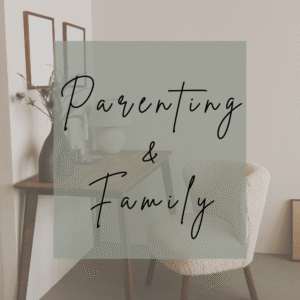
Best for: Bloggers, e-commerce, visual/niche brands.
Layout recipe
- Photo: On-brand stock image or your own product/flat-lay.
- Overlay: Semi-transparent rectangle (60–80% opacity) using a brand color.
- Title: Short topic line over the overlay.
Canva steps (7–10 minutes)
- Create a 1000 × 1000 px design.
- Place your photo and size to fill the square.
- Add a rectangle overlay and reduce opacity so text remains readable.
- Add your board topic in a bold font; keep to 2–4 words.
- Download as PNG.
Photo ideas that work well: desktop flat-lays, cozy workspace, brand-color textures, product close-ups, smiling lifestyle shots that match your audience.
What to write on the cover (keep it short)
- Use clear, keyword-based board names (e.g., “Pinterest Keyword Research,” not “Pinspiration”).
- Keep the cover text 2–4 words. Save longer explanations for your board description field in Pinterest (2–3 natural sentences with keywords).
How to set your board cover on Pinterest
- Open Pinterest and go to your profile.
- Click into a board and choose Edit (pencil icon).
- In board settings, select Cover and pick the image (usually from one of your Pins).
- If needed, upload the cover as a Pin to that board first—then set it as the cover.
Upload the cover as a Pin and don’t skip SEO: reuse your board description (or a shorter version) for a keyword-rich Pin description before assigning it as the cover.
- Repeat for each board to create a consistent grid.
If your interface looks a bit different: Pinterest updates UI from time to time. Look for Edit Board > Cover or similar wording.
Accessibility & polish (small tweaks, big impact)
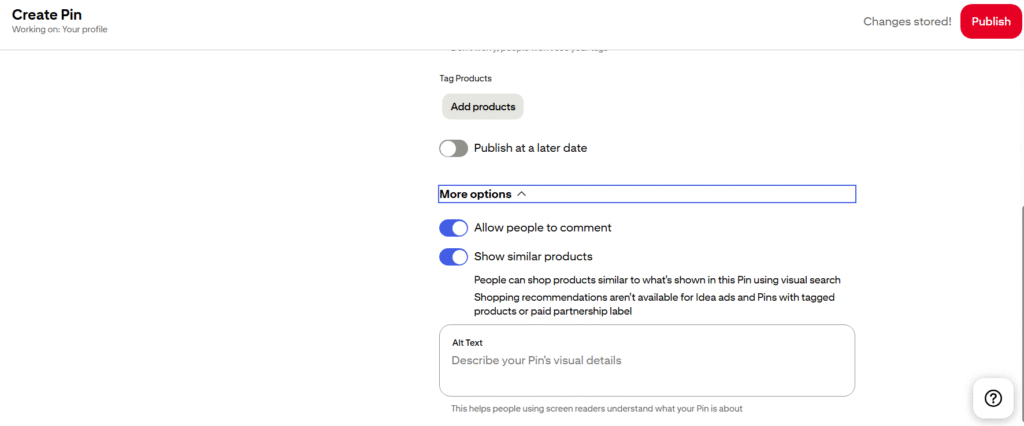
- Add alt text: In the Create Pin window, click More options and fill the Alt text field with a clear, 1–2 sentence description of your cover (e.g., “Square Pinterest board cover reading ‘Pinterest SEO Tips’ in navy text on pink background.”).
- Contrast: Test light text on dark backgrounds and vice versa.
- Font pairing: One bold sans for titles; one neutral sans/serif for sub-lines.
- Spacing: Generous line height and padding keep thumbnails legible.
FAQ (beginner edition)
Do Pinterest board covers affect reach?
Covers don’t directly change distribution, but they improve profile clarity and professionalism, which can raise follows, clicks, and saves over time.
Do I have to make a unique cover for every board?
No, but a consistent set (even 6–10 boards) instantly upgrades your profile. Start with your top categories/offers.
Can I reuse the same template?
Please do. Swap the topic text and background color to match sub-categories—fast and cohesive.
Where do I get photos?
Use your own brand photos or royalty-free libraries. Keep a small library of on-brand, reusable images so covers and pins match.
Your 15-minute board cover sprint (checklist)
- Pick two brand fonts and 3–5 colors (note hex codes).
- Choose Style 1 (Typographic) or Style 2 (Photo + Overlay).
- Build a 1000 × 1000 px template in Canva.
- Create 6–10 covers by duplicating the page and swapping text/colors.
- Upload one cover as a Pin to each board.
- Set it as the board cover in board settings.
- Add keyworded board descriptions (2–3 sentences, natural language).
Need a pro eye on your profile?
If you want me to quickly tighten your covers, board titles, and descriptions, Contact us to book a Pinterest Mini Refresh.

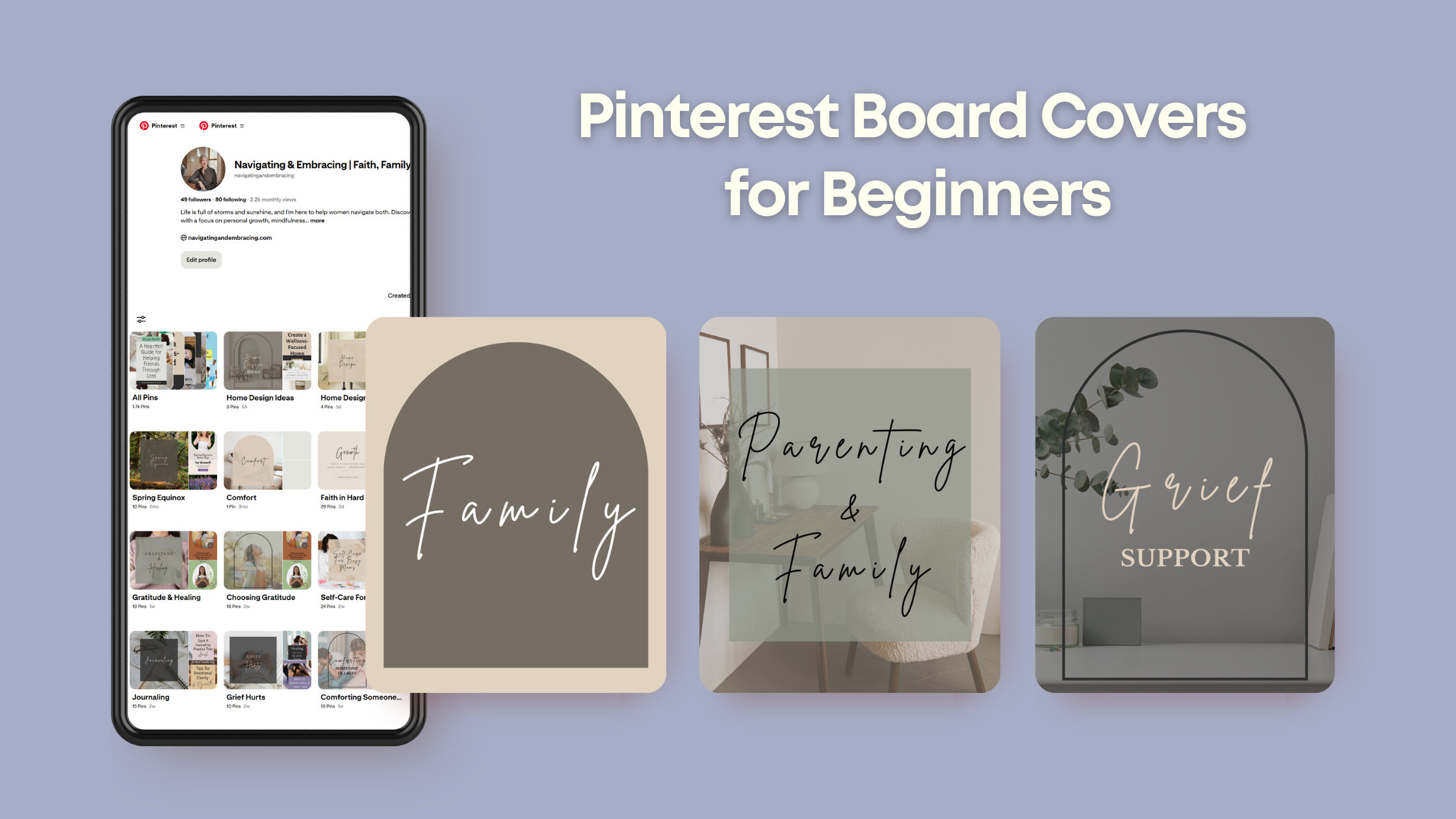
Great post, Kristy. Thanks for sharing your knowledge.